5 things you didnt or did know about Ubuntu
Ubuntu has lots of neat features that make using it more productive and fun, but people new to it dont know about them. Here are 5 of them that you might not have known.
Hiding files
Ubuntu has a different method for hiding file from Windows: any file with a . as the first letter automatically becomes hidden. As an example, if you had "picture.jpg", rename it to ".picture.jpg" to make it hidden.
Hidden files can be shown by pressing Ctrl+H
Run a program without a terminal
If you need to run a program but cant find where it installed to, then press Alt+F2. Youll be shown a list of applications to choose from and also each programs command.
Change folder and file icons in Nautilus
If you want to use a special image instead of the standard icons in Nautilus file browser, right-click an item and go to the Properties. In the top left corner youll see the current icon, so click that and navigate to an image that you want to use. You can also reset the image by clicking Revert at the bottom.
Spruce up your folders by changing icons
See also: http://ubuntudaily.blogspot.com/2011/03/set-folder-backgrounds-in-nautilus.html
Make fancy desktop effects
For this tip, youll need a decent graphics card. If things seem to be slow afterwards, you can disable this in System > Preferences > Appearance, and using None or Normal Visual Effects.
Install Compiz Config Settings Manager first. This lets you change the visual effects.
Open it in System > Preferences > CompizConfig Settings Manager.
In the manager window you can change a whole range of options, or if you havent got time, I have uploaded my settings file that has fun effects.
To use my file, click Preferences down the left side and select Import. Choose the "ccsm-settings.profile" file and once its finished the effects take place immediately.
Software you never knew you had
By default, Ubuntu hides some programs from the Applications menu that you might not need but these can be reshown to be used like other software.
Right click the Applications button and select Edit Menus. Youll be shown a window with the menus and software in each menu, and some of the software has a softer, italic font: these are the ones that are hidden.
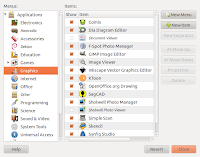
Even though some items are hidden, it doesnt mean theyre not handy
To show or hide software, click the check box to the left. Some of the hidden items wont work, but a few such as Image Viewer or Control Centre are useful, so I keep them visible.